1
/
of
7
Shipping Labels, 8.5" x 11" Labels
Shipping Labels, 8.5" x 11" Labels
22 reviews
Regular price
$14.99 USD
Regular price
Sale price
$14.99 USD
Unit price
/
per
Shipping calculated at checkout.
How to Claim Your Wholesale Promo on Amazon
How to Claim Your Wholesale Promo on Amazon
Tip 1: Save more on Amazon by purchasing X quantity of any selected items (in any product type or shape) in 1 order to receive a price break!
Example:
2 x (Rectangle Labels-100 sheets)
8 x (Round Labels-100 sheets)
Qty = 3 + 7, the price is $ 10.49 for each item
All the promo code can be found here
Tip 2: Amazon Promotional codes can only be redeemed at the time you place an order.

More details
Tip 3: For orders exceeding 10 pices, we offer even greater discounts! Click "Add a Quote" button for a competitive price!
Couldn't load pickup availability
 SAME DAY SHIPPING
SAME DAY SHIPPING
 FULFILLMENT BY AMAZON
FULFILLMENT BY AMAZON
 SATISFACTION GUARANTEED
SATISFACTION GUARANTEED
Find Available Templates by Entering Your Product Number:
SKU:01100MWR
Or, download from Avery Template 5165
Product Description
- Great for bulk shipping and mailing
- Permanent label adhesive
- Compatible with laser & inkjet printers
- Deliver a more reliable feed
- Print clear text and crisp graphics
Share
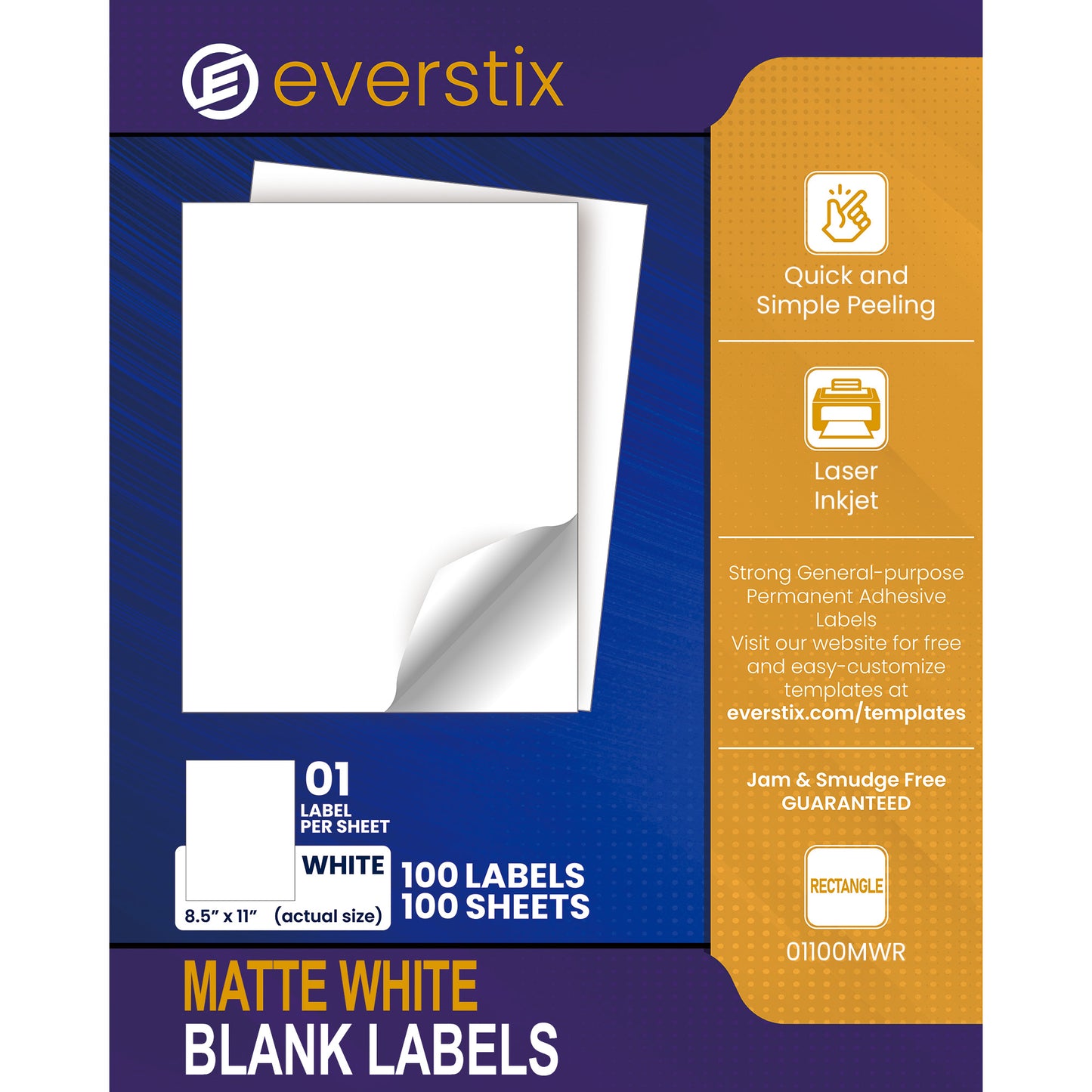
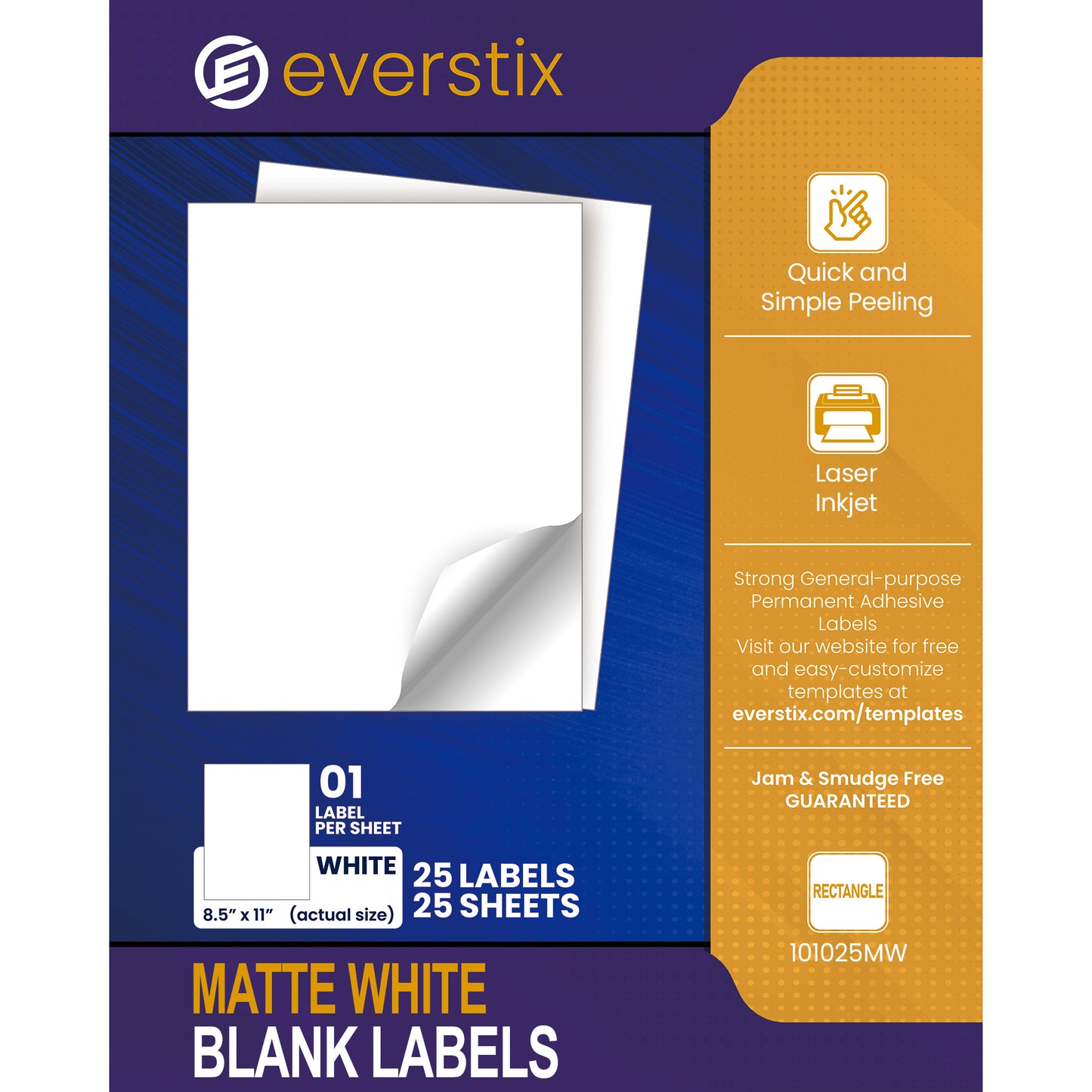
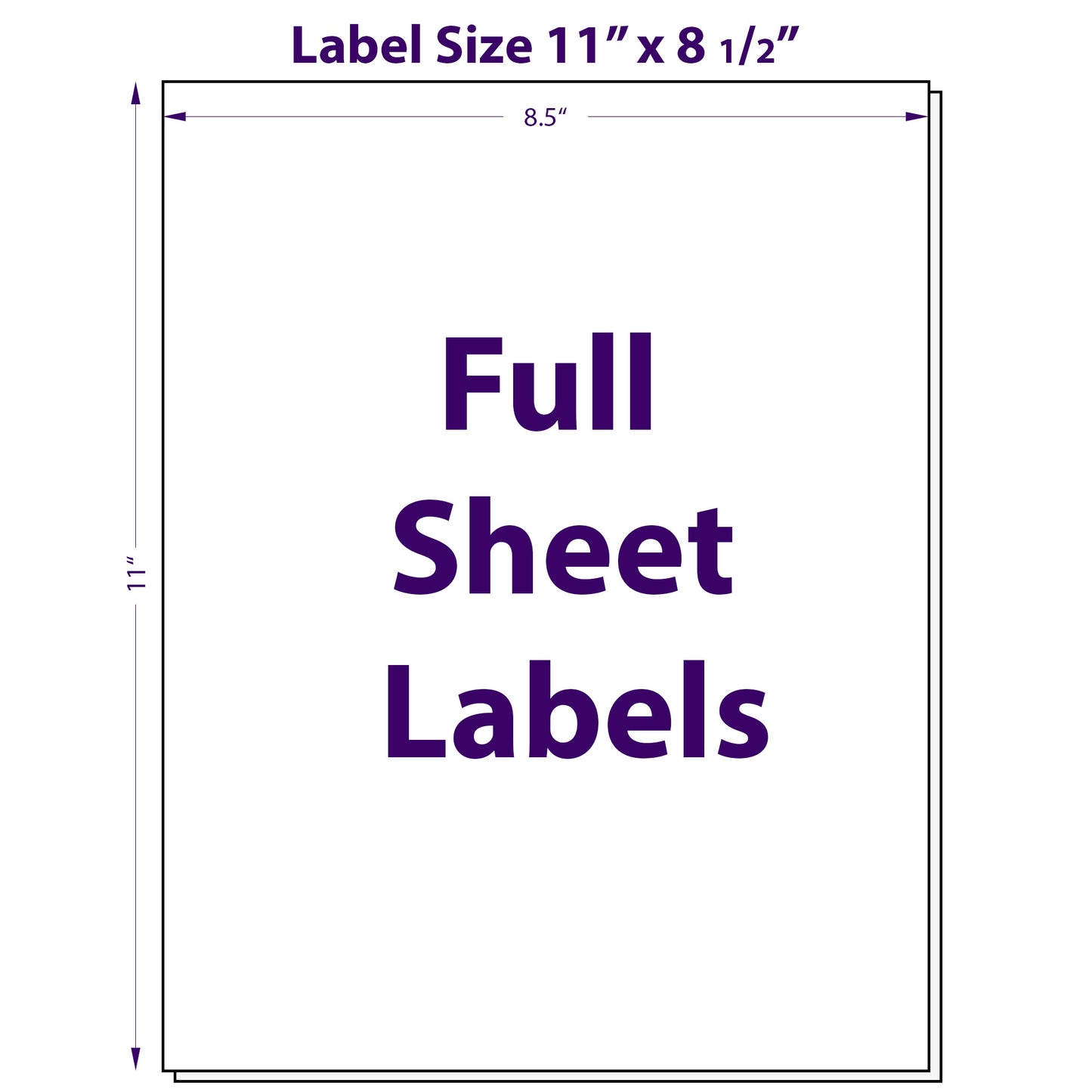
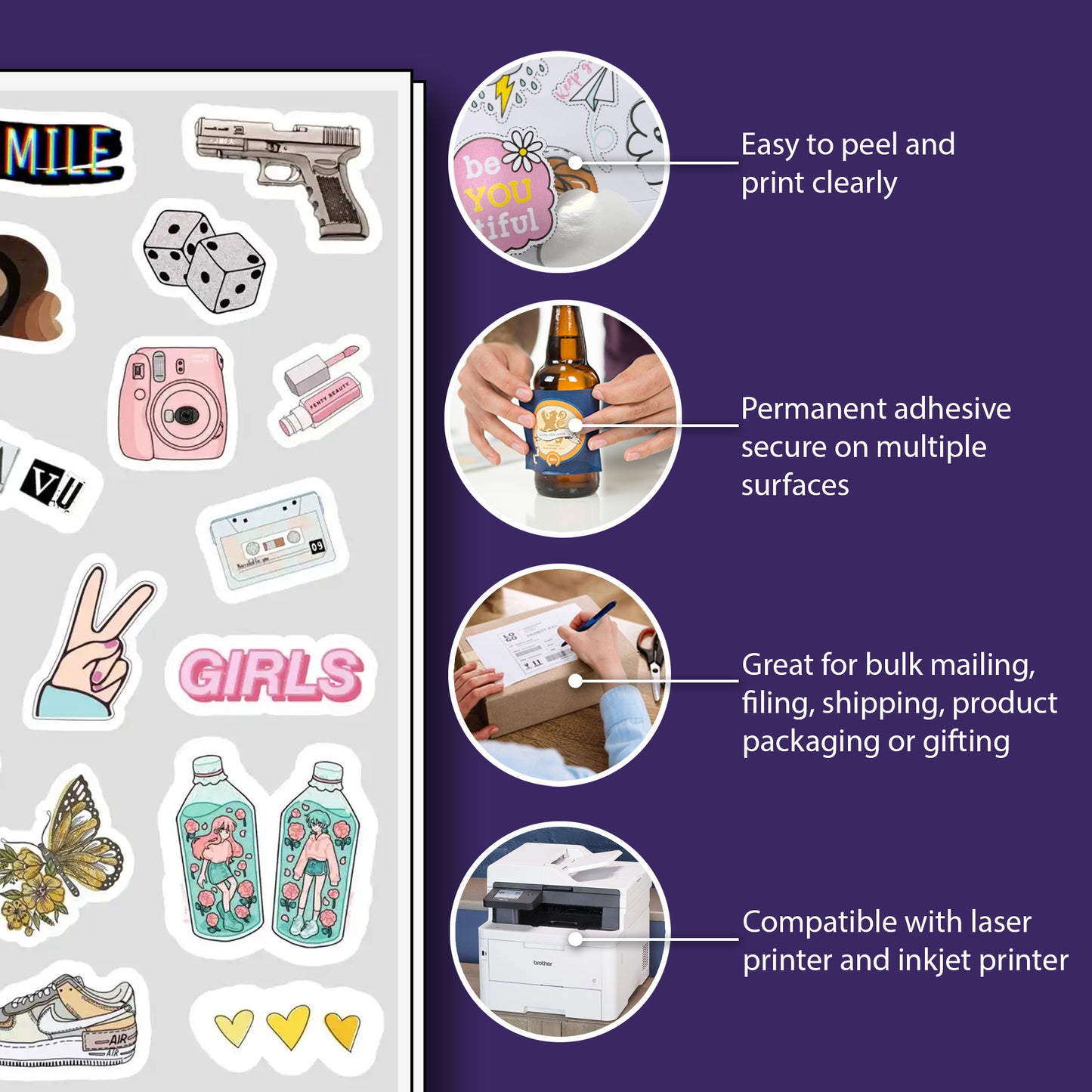

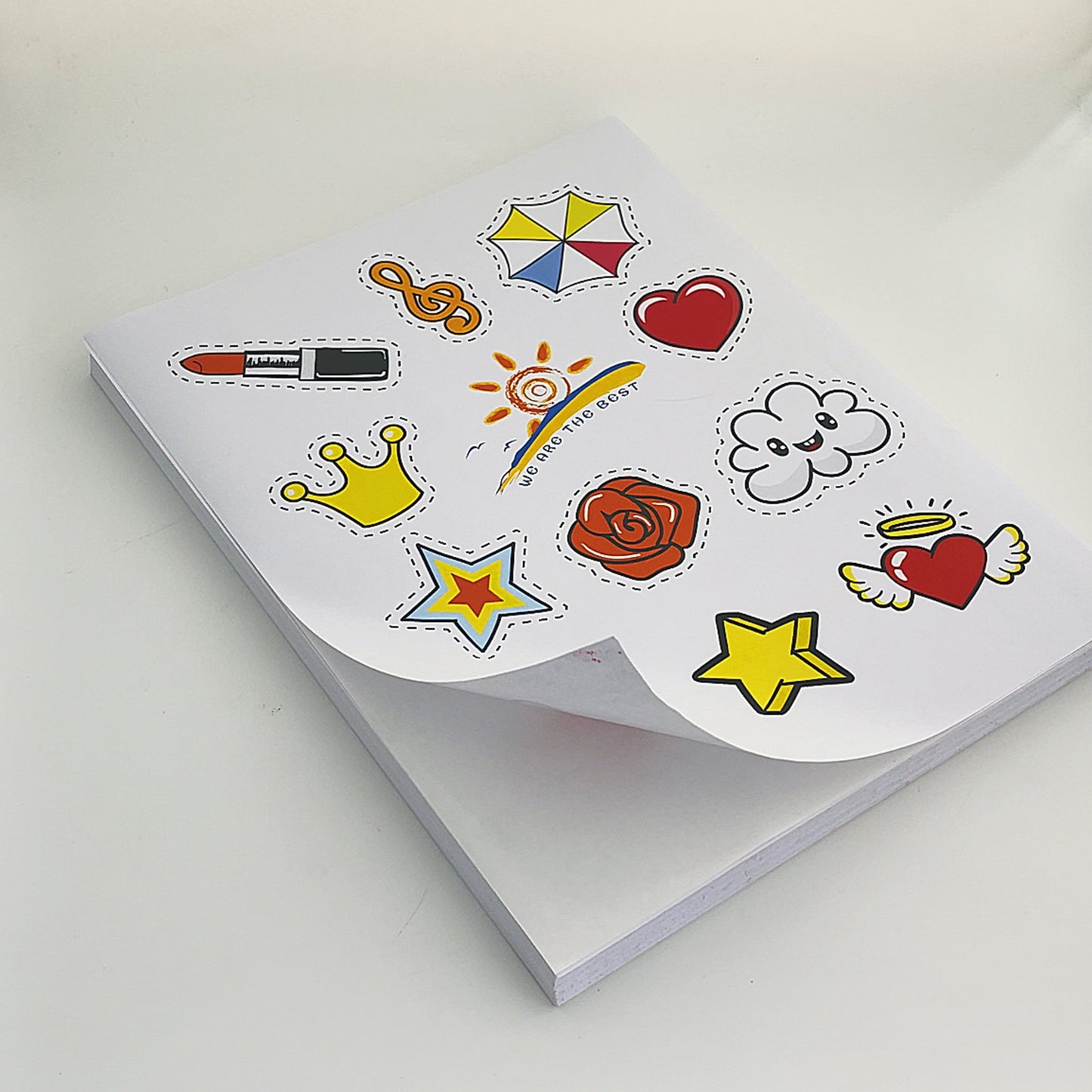


Guidance for Printing Labels
Follow these simple steps to create and print labels in Microsoft Word
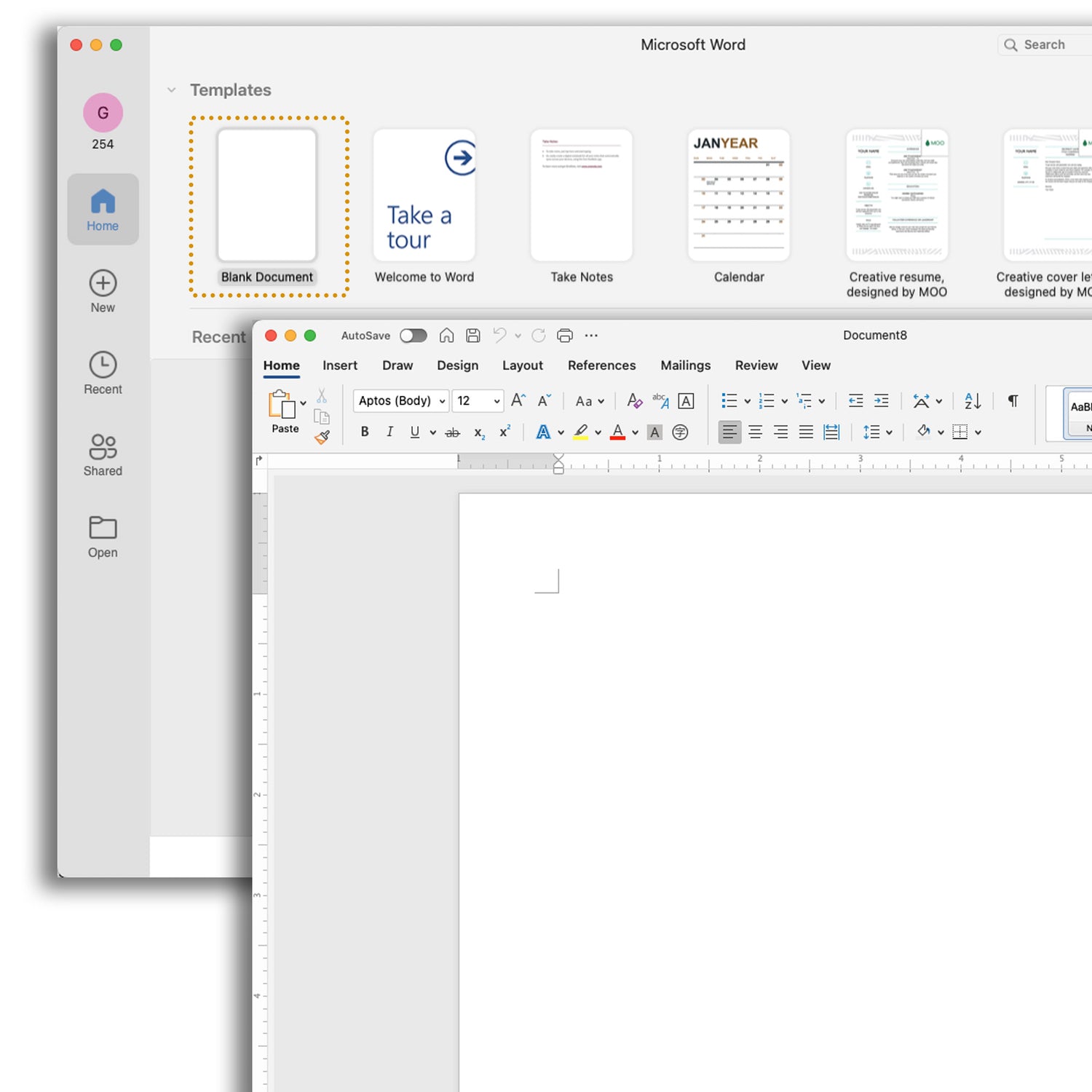
Everstix Labels
STEP 1
Open Microsoft Word: Start by launching Microsoft Word. You can do this by clicking on the Word icon from your desktop or applications menu.
Create a New Document: Once Word is open, select "New Document" to start with a blank document. You can easily do this by clicking on "File" and then "New" or by selecting the blank document option on the welcome screen.
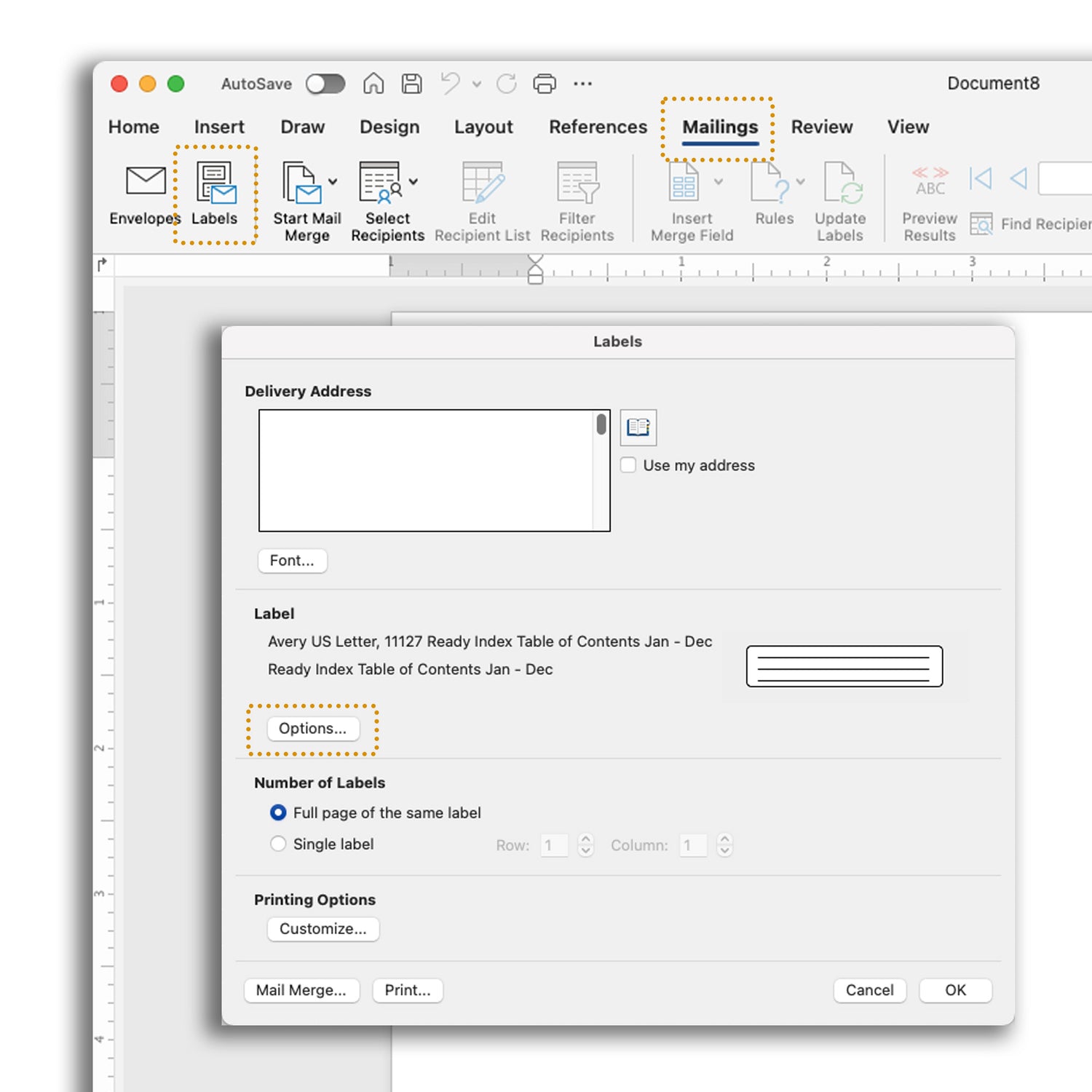
Everstix Labels
STEP 2
Navigate to the Mailing Tab: In the toolbar at the top of the window, click on the "Mailings" tab to access label and mail merge features.
Select Labels: In the Mailings tab, click on the "Labels" button.
Access Label Options: A dialog box will appear. Click on the “Options” button to choose label settings.
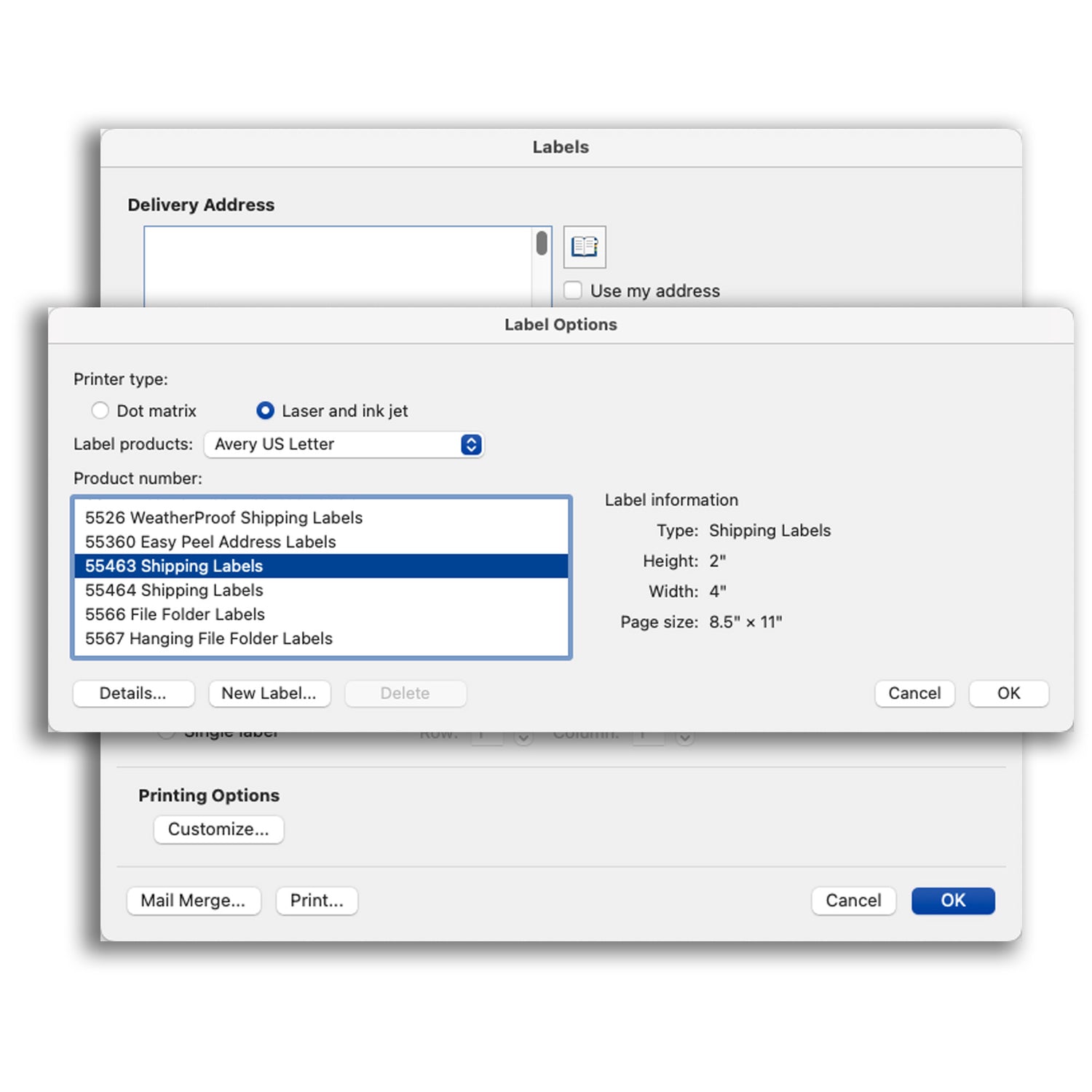
Everstix Labels
STEP 3
Choose Printer Type: In the Label Options dialog, select “Laser and Ink Jet” under the "Printer Information" section, depending on your printer type.
Select Label Product: Next, in the "Label Products" dropdown list, choose "Avery US Letter" to find the Avery label options.
Check the Label Information: In this scenario, you should scroll through the product numbers to ensure you locate the Label Information that corresponds to the one you purchased.
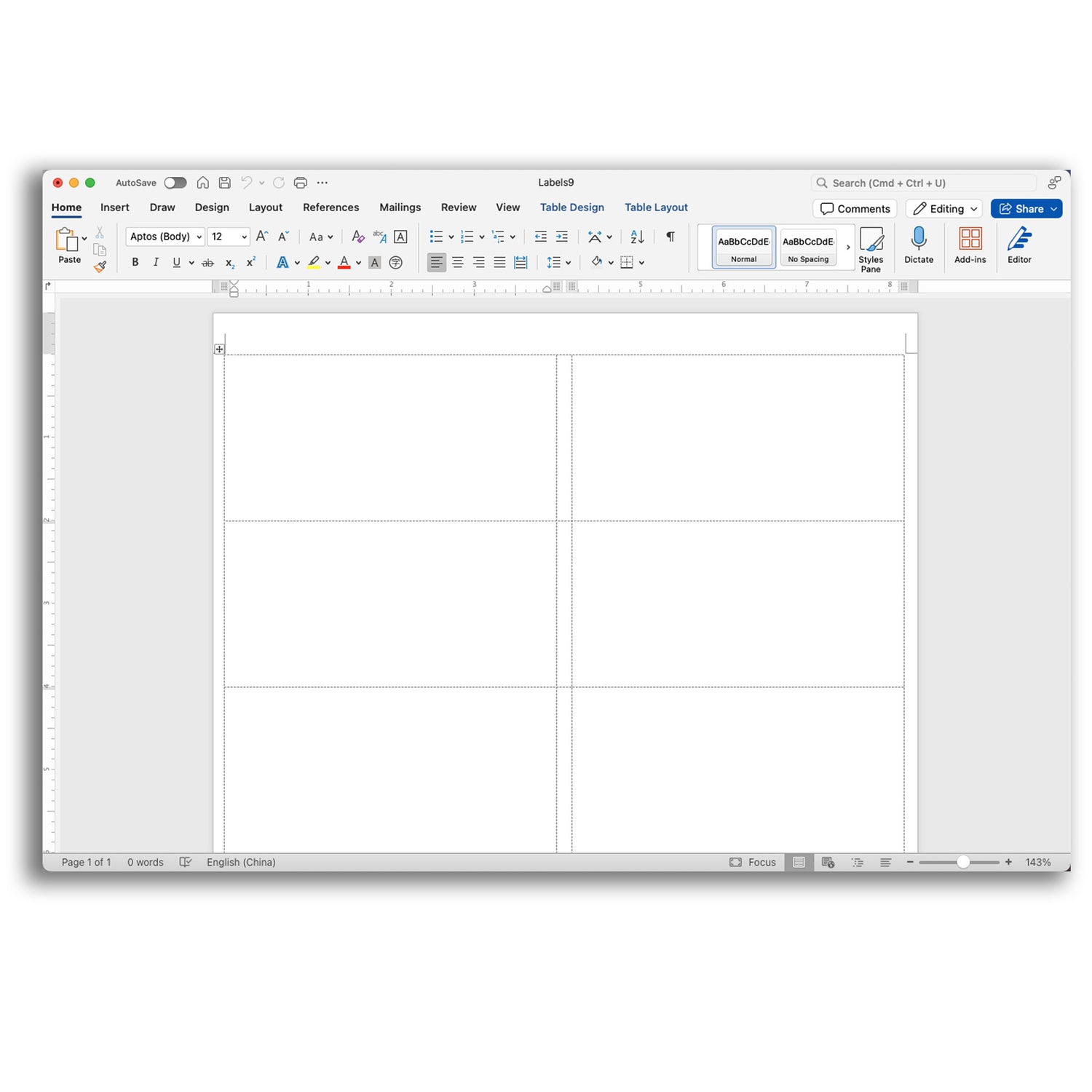
Everstix Labels