Everstix Templates
Search for Available Templates
Enter Product Number
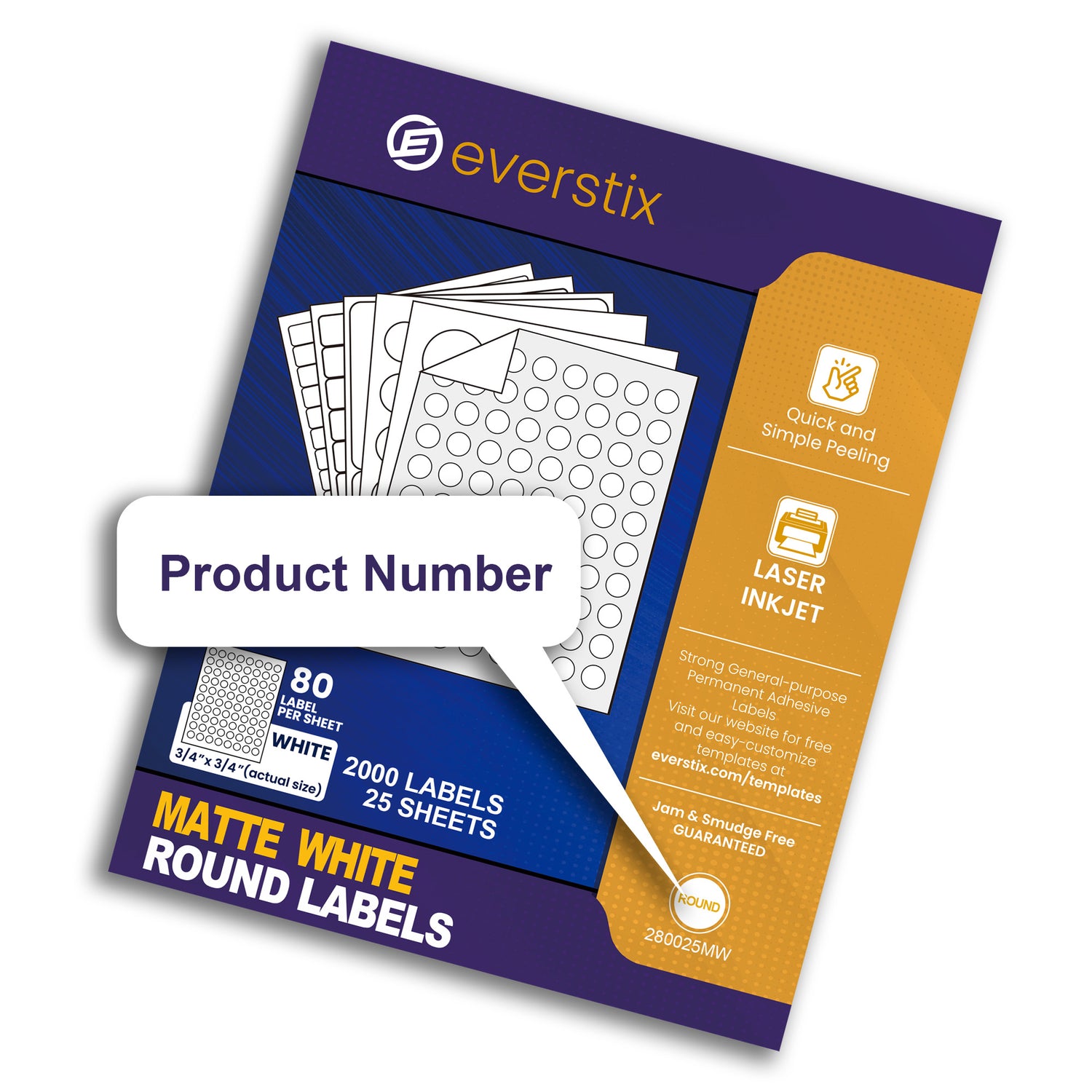
Where can I find the product number?
The number can be found on the right side of the front of the packaging. Please note that the location may vary for different products, and it typically consists of a combination of Numbers + "MWR/MW."
Most Common Templates
-
Transportation & Logistics
Regular price $0.00 USDRegular priceUnit price / per -
Everstix Template 180025MW
Regular price $0.00 USDRegular priceUnit price / per -
Everstix Template 80100MWR
Regular price $0.00 USDRegular priceUnit price / per -
Everstix Template 160025MW
Regular price $0.00 USDRegular priceUnit price / per -
Everstix Template 60100MWR
Regular price $0.00 USDRegular priceUnit price / per -
Everstix Template 130025MW
Regular price $0.00 USDRegular priceUnit price / per
Frequently Asked Questions
Where can I find the product number?
The number can be found on the right side of the front of the packaging. Please note that the location may vary for different products, and it typically consists of a combination of Numbers + "MWR/MW."
Does it support other software?
We recommend using Microsoft Word® Template and Adobe Illustrator® to open the template, as other software is currently not supported.
For use in any version of Microsoft Word®. MS Word does not support circles, this template may be squares instead. Your "gridlines" in Microsoft Word® must be turned on to view this template
Will there be any deviations or misalignments after printing?
Depending on the brand of the printer and the type of ink used, such issues may occur. After testing hundreds of mainstream printers, we have found that significant deviations and problems are unlikely. If such a situation does occur, we appreciate your understanding and recommend making manual adjustments based on the template to achieve the best results.
How to adjust printer settings for Everstix labels
Check Your Printer Driver
Refer to your printer manufacturer website to check updates for drivers
Paper Size & Page Scaling
Check that your Page Size is correct for your Everstix Product (8.5” x 11” for most US products)
Page Scaling or Page Size might be in the print dialog box, or under Preferences or Properties button – be sure the setting is 100% or Actual Size
If you are printing a PDF and you don’t see these options, you may need to click Print Using System Dialog
Paper or Media Type
Change the Paper or Media Type to Labels, Heavyweight, Matte Photo or Cardstock to help your printer pull the sheets through
Print Quality
For glossy labels, choose a Normal or a Plain Paper setting to avoid smearing
For other labels and cards, select Best or High quality to avoid misalignment
If you do not have these options, we highly recommend feeding one sheet at a time and creating a separate print job for each
Feeding Sheets
Fan the sheets before putting them in
We suggest using the manual feed tray or a tray on the printer with the most straight feed path
Be sure not to over-fill the tray (only 1/2 or 3/4 capacity)
Gently snug the paper guides to the edges of the labels or cards
If you're only printing a few sheets, place 20 or so sheets of plain paper underneath
If the printer is feeding more than one sheet, we would recommend feeding one sheet at a time
Cleaning
We recommend cleaning the multipurpose or lower cassette tray where you place your labels or cards
Use canned air to blow off any dirt or paper fibers from previous use
Use tissue paper or paper towel to wipe down paper guides which may have dirt or adhesive residue from previous use
Use tissue paper or paper towel to wipe down the rest of the tray that the paper will touch to remove remaining dirt
Note: paper type and quality settings may differ depending on the make and model of printer that you have. If you have trouble finding these options, please refer to your printer manufacturer's website.